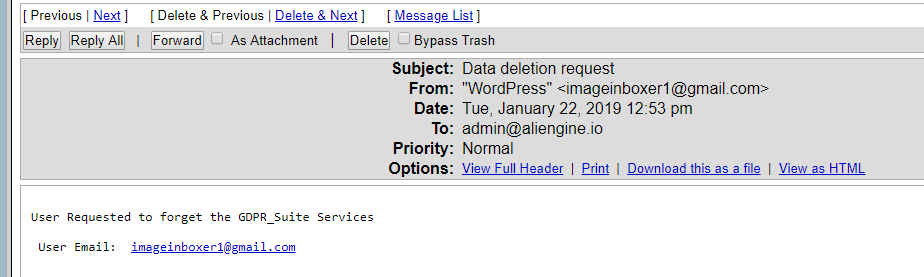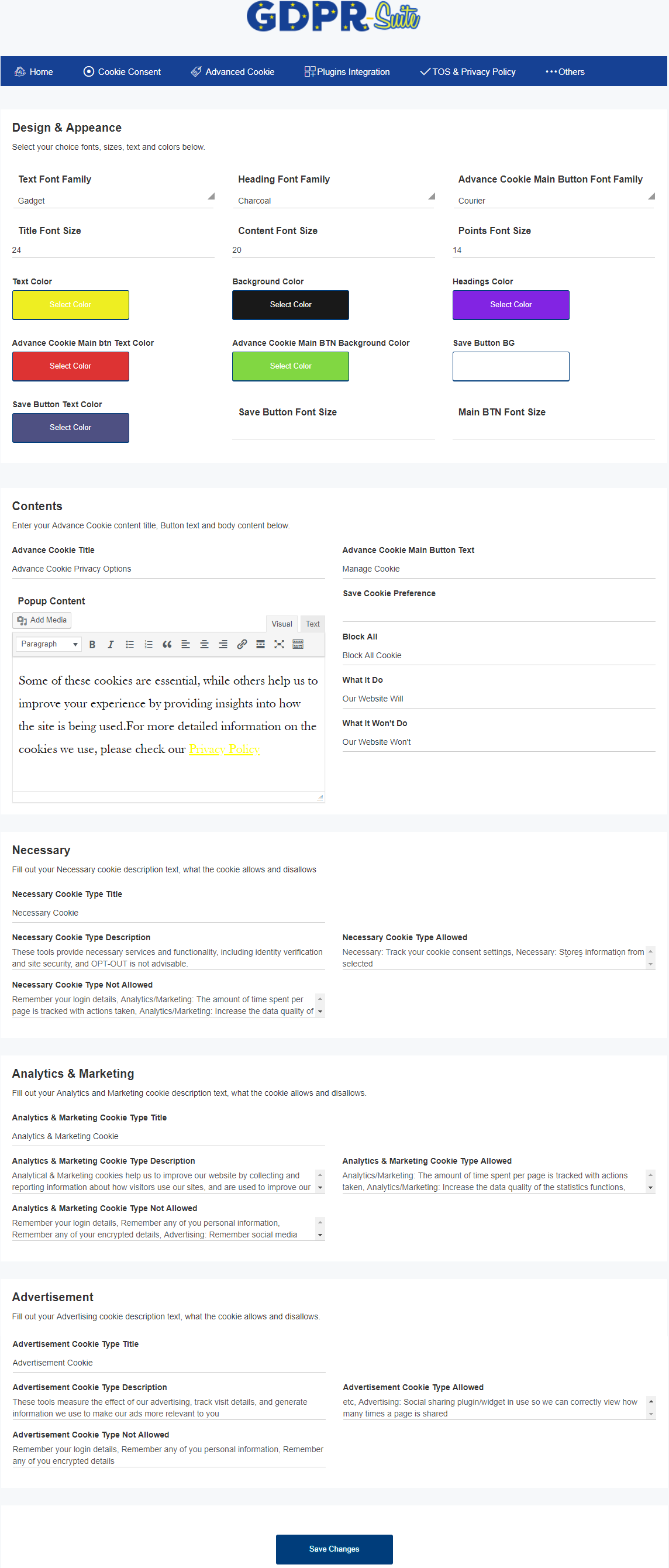GDPR Suite User Guide
Click to Download GDPR Suite Advanced Plugin
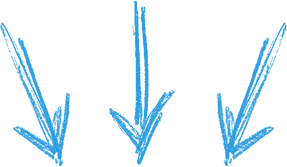
Note: Upload to your wordpress Plugin directory only!
GDPR Suite Advanced Installations
First download the plugin above - Upload the zip file to your wordpress plugin directory
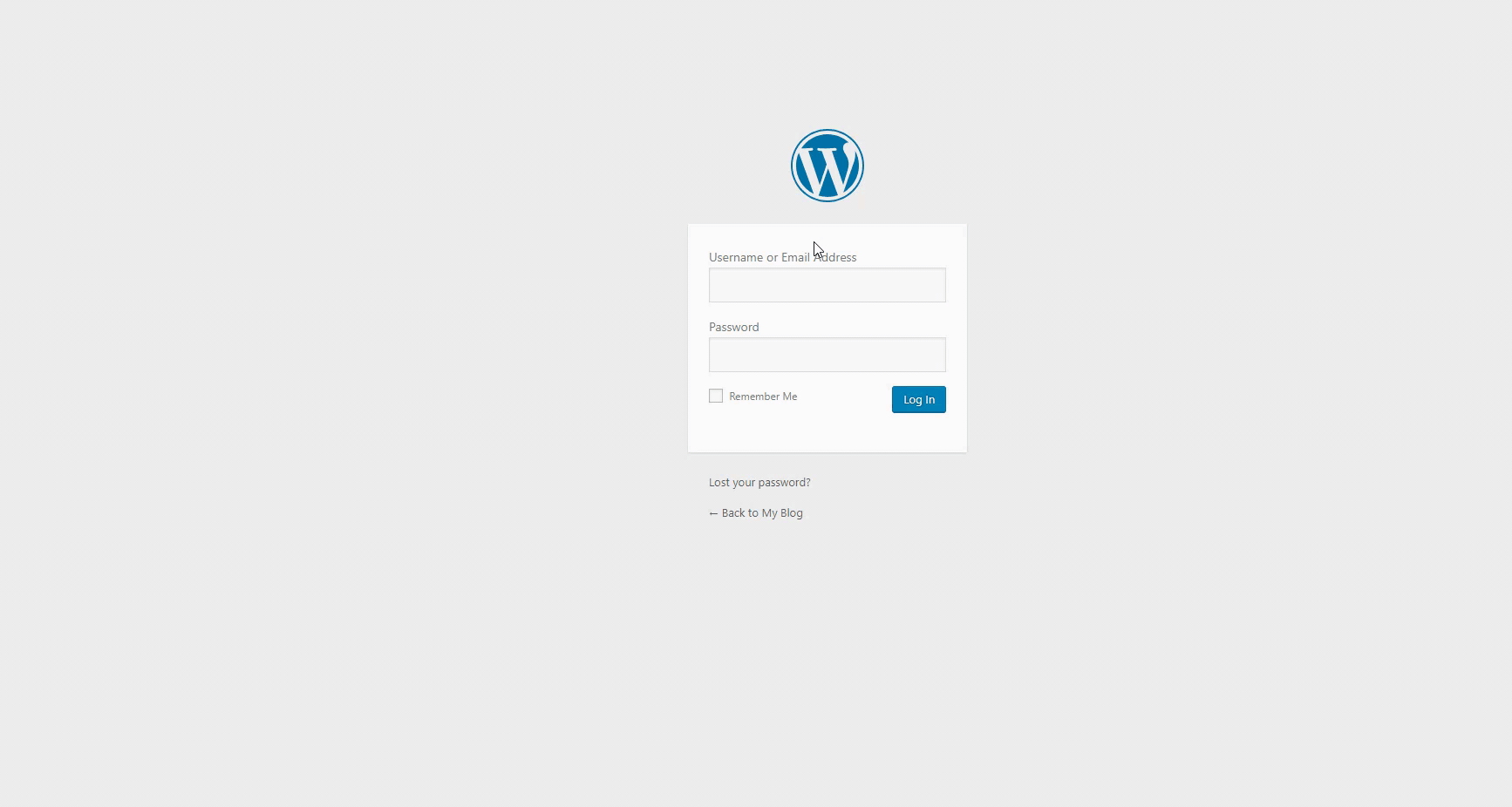
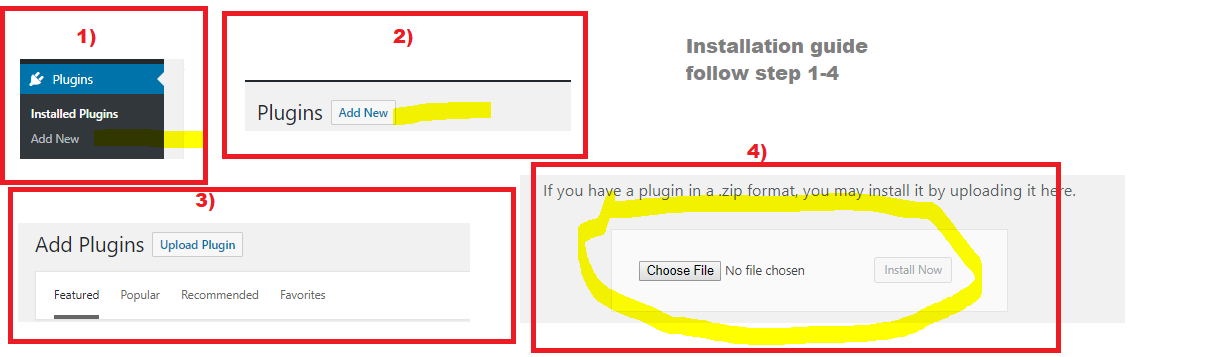
Click to activate the plugin
Note: The plugin is about 8MB, if your media upload size is less than 8MB contact your webhosting to increase upload size, that will fix the upload error: Guide to do it yourself here!
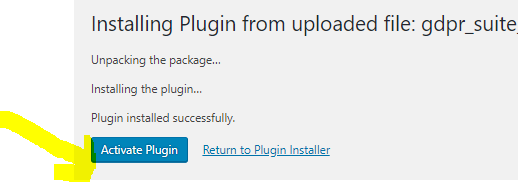
License Key Activation
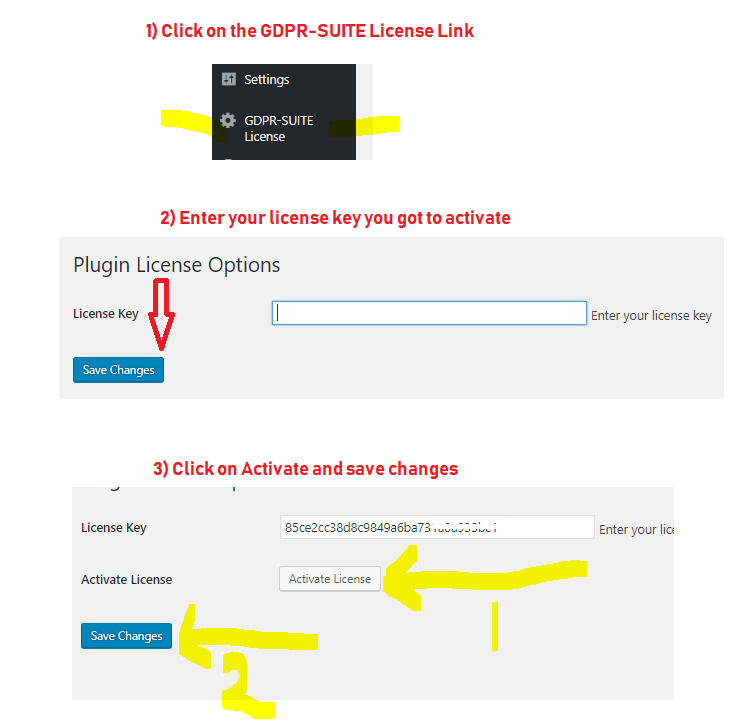
Cookie Consent
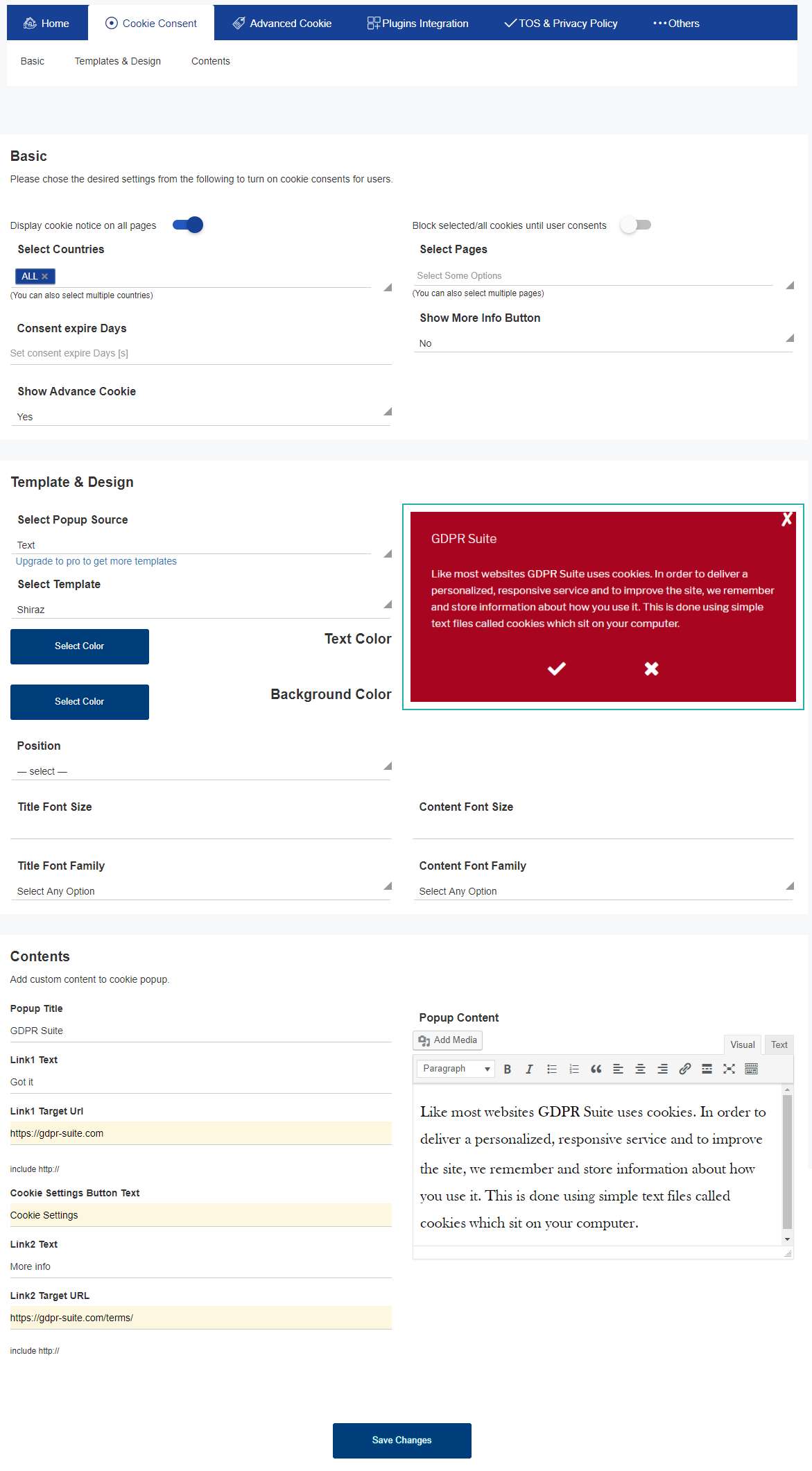
Checklist of Cookie Consent Features
- Display cookie consent on all pages: Option to display cookie on all your pages
- Select pages to display cookie notice on: If you unchecked the option above, select the page you want cookie notice to show on
- Select countries to display cookie notice on, you can also select to show on EU countries only
- Cookie expiration days, the numbers of days before cookie get expired and thereafter reset
- Show "More Info" button, you can turn this on or off
- Option to show "Advanced Cookie" button where visitors can select their cookie preferences [yes/no]
- Template design types to select from, with text color and background color palette
- Cookie content template position: Top, buttom, absolute, fixed, right, left
- Title fonts, font sizes, content fonts and sizes
- Redirect url fields and content fields
- Watch above video for more clarity
Advanced Cookie Setting
Advanced Cookie checklists
- The advanced cookie tab comes with 5 different tabs, which are
- Design & Appearance: This where you can select font family, font sizes, text color and background colors
- Contents: By default we have added some title contents, popup and main button contents
- Necessary: This is an editable contents where you'll have to enter those cookies that are necessary or essential for your site to function properly
- Analytics & Marketing: If you have any form of analytics tracking or reporting pixel installed on your website here's where to list them with what they do on your site
- Advertising: If you have any form of 3rd parties tracking pixel installed to track your advertising costs and effectiveness. Do list these tools here
Plugins Integrations
What this feature does is to enable you add a checkbox where users can consent before they can subscribe, comment or interact with your website. This only works when turned on.
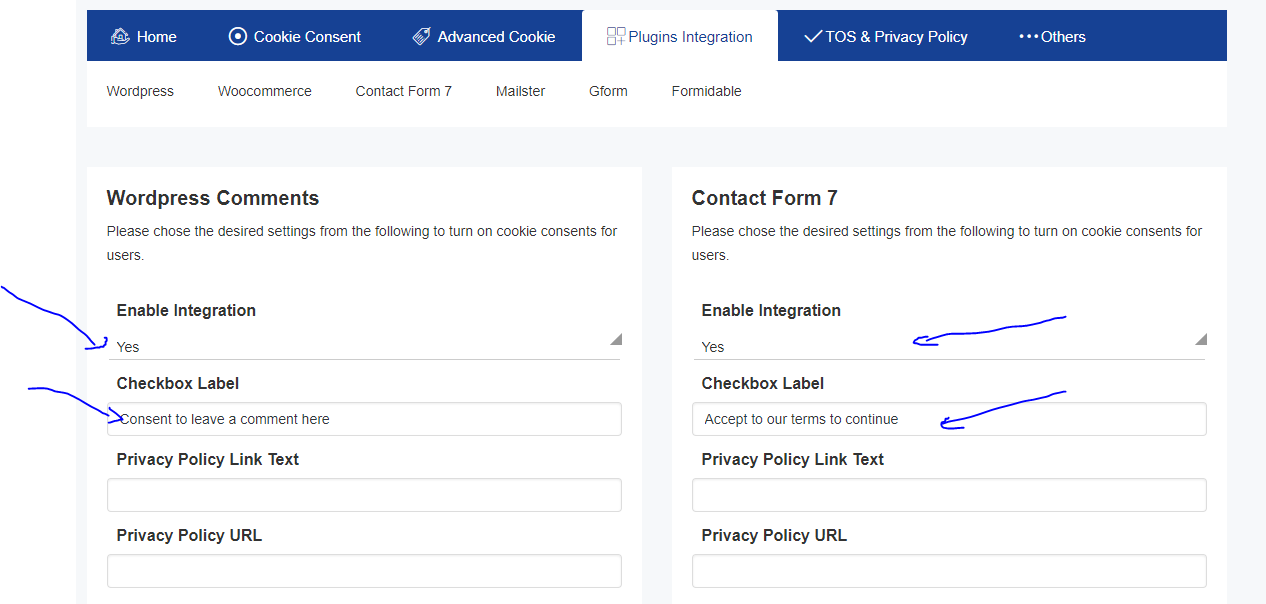
And Result...
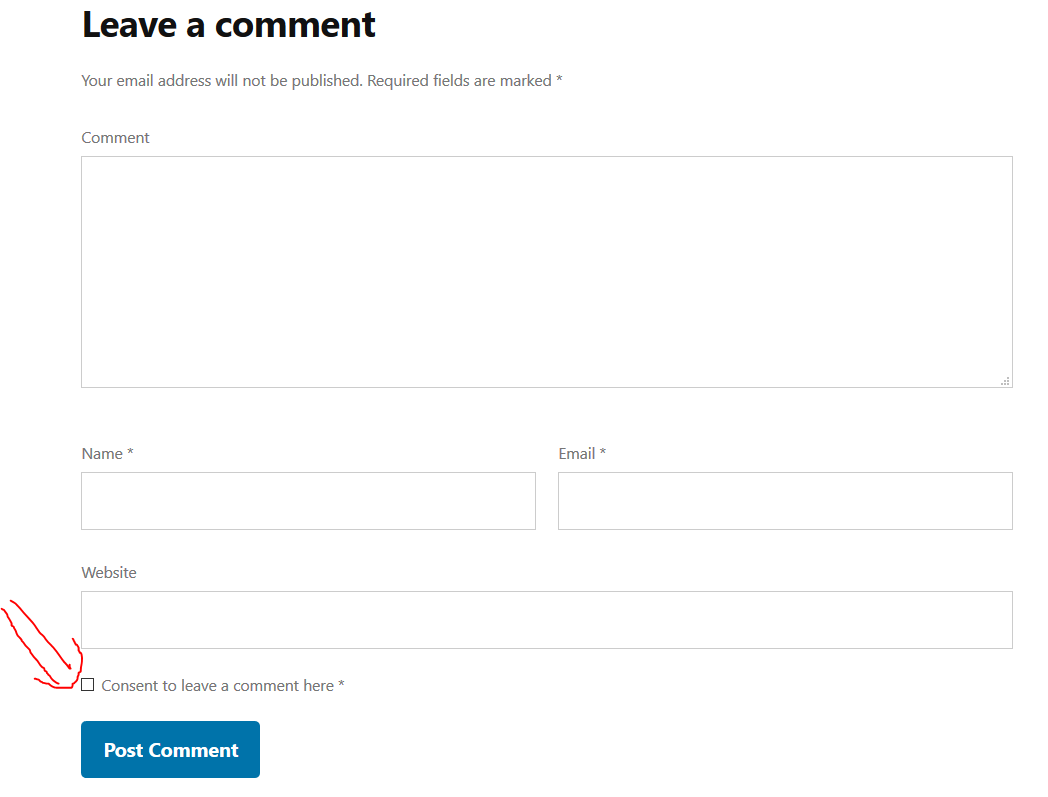
Privacy Policy and Terms & Conditions
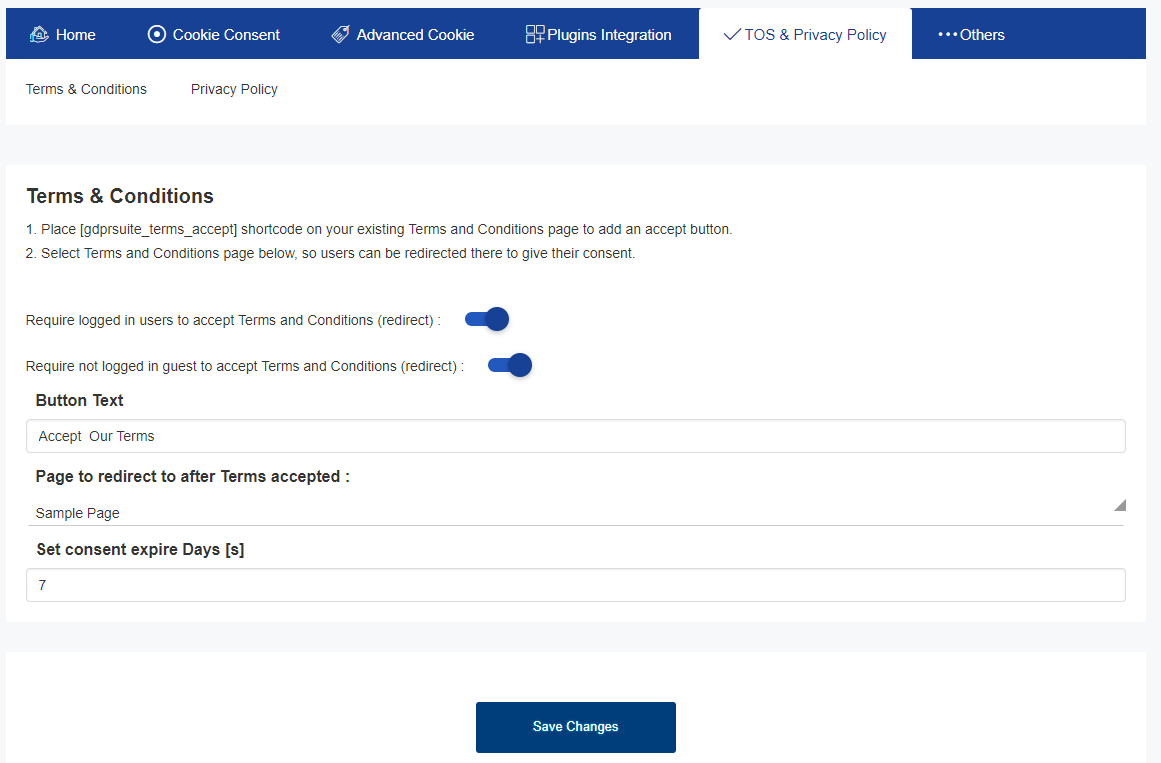
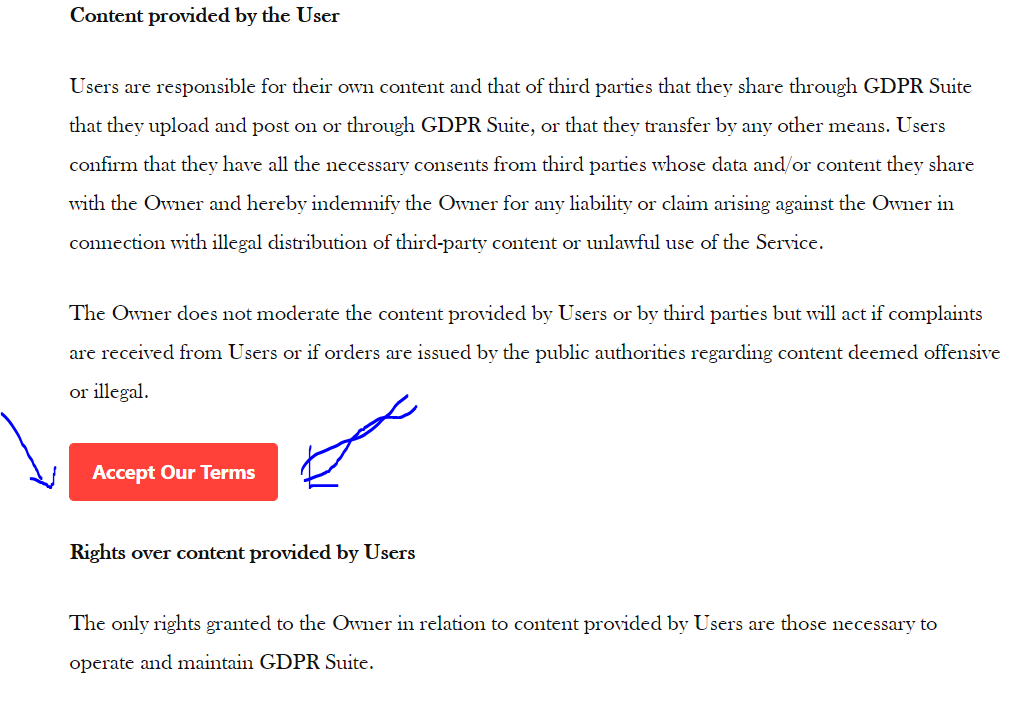
Guide To Add Consent Button On Your Terms Page
- Require logged in users to accept policy and Conditions (redirect): This option requires your logged in users to first accept your terms or policy before they can proceed
- Require not logged in guest to accept policy and Conditions (redirect): When this box is checked, non logged in guest will be required to accept your policy before they can proceed
- Button Text: Editable text content of what users and guess will click to consent to.
- Page to redirect to after policy accepted: Select the page you want them to be redirected to when they accept your policy
- Set consent expire Days [s]: Enter the number of days before the policy consent can expire
We have a unique short code that you can add on your Terms & conditions or Privacy policy page...
First you have to create a t&c or privacy policy page....
To do this click on your "pages", "add new", enter the title and your t&c or privacy policy content, followed by your short code.
OTHERS...
Right To Be Forgetten
Your website users has the right to request that you delete all their data you have on file, and below is how to set it up.
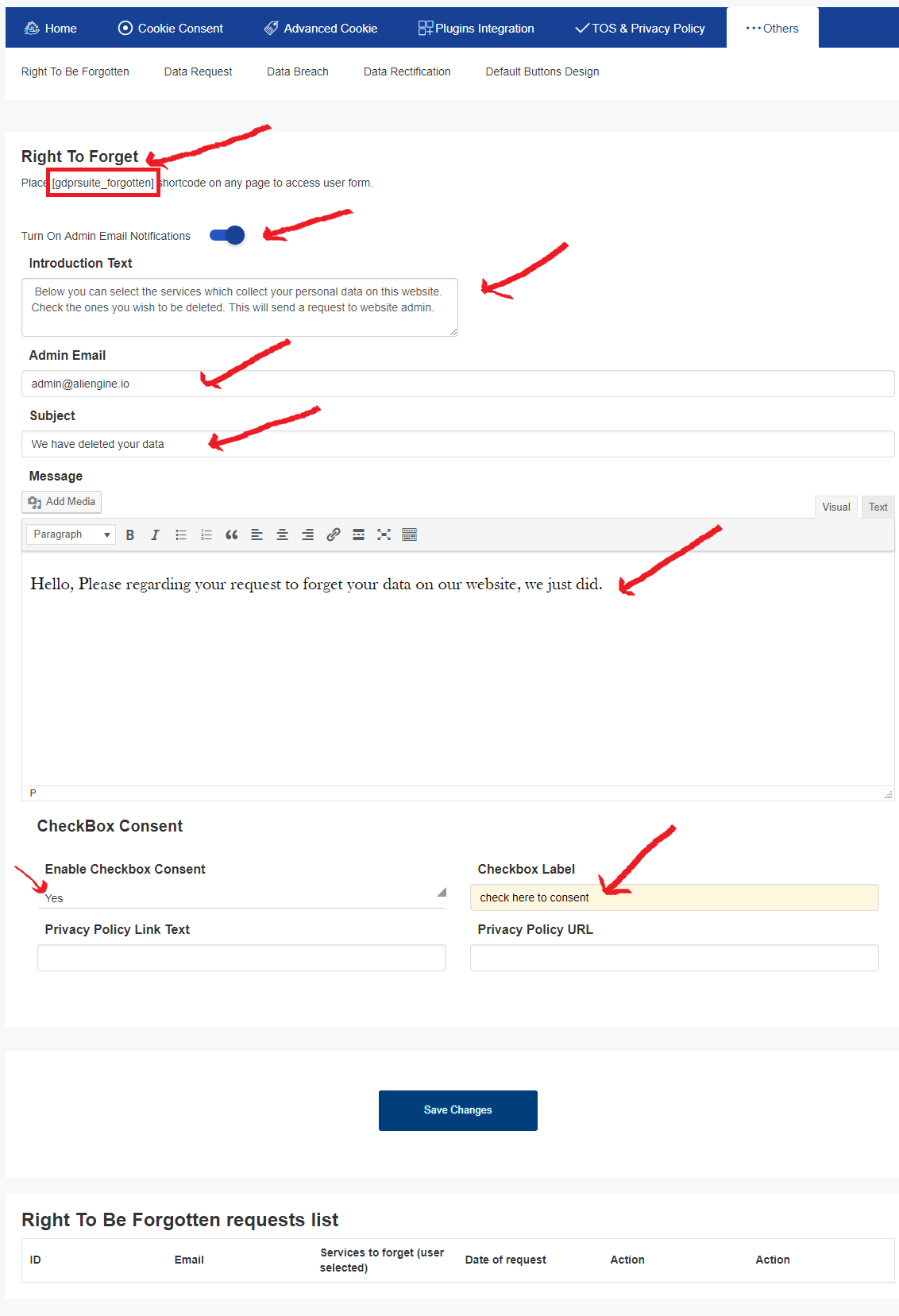
- Short code: This could be placed anywhere on your website
- Admin Email: The email address of the website administrator
- The subject title of the mail
- The email content you want to send to the user that requested their data be deleted, informing them that it has been deleted
- Consent checkbox and label
Note: Before a user or your site visitor can send you a message requesting data deletion they must have given you their data in the first place.

Where can They Send Their Forget Me Request?
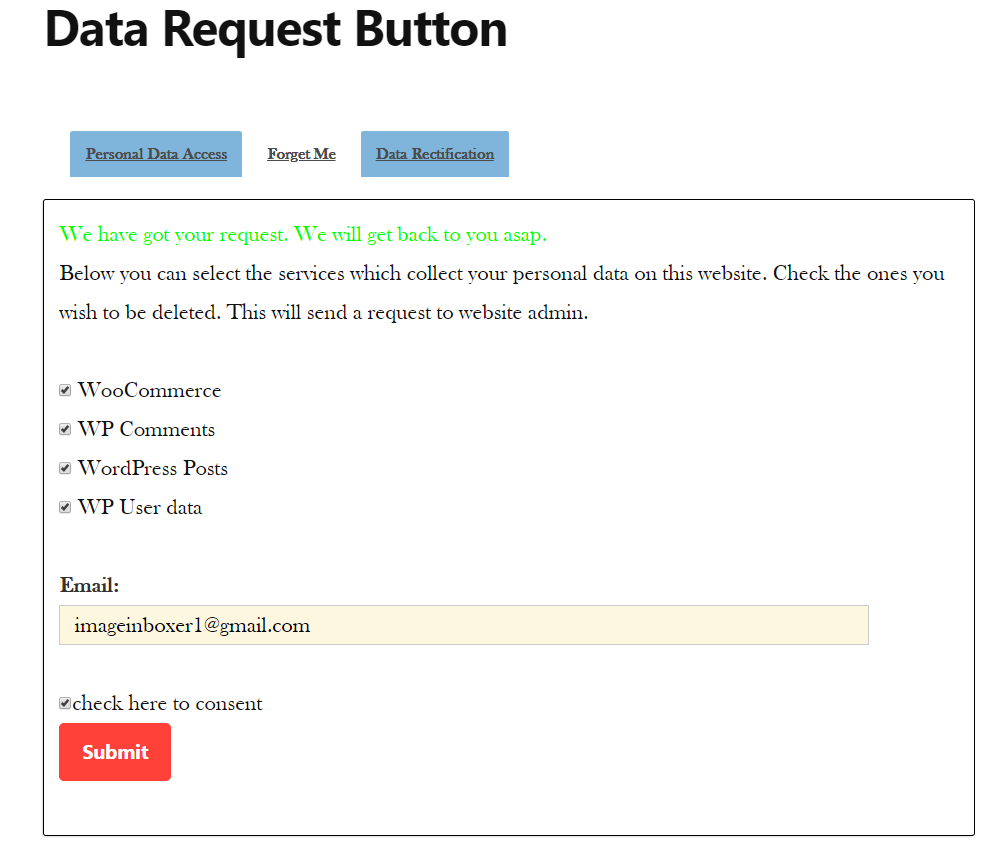
RESULT AFTER FORGET ME REQUEST
Admin Dashboard
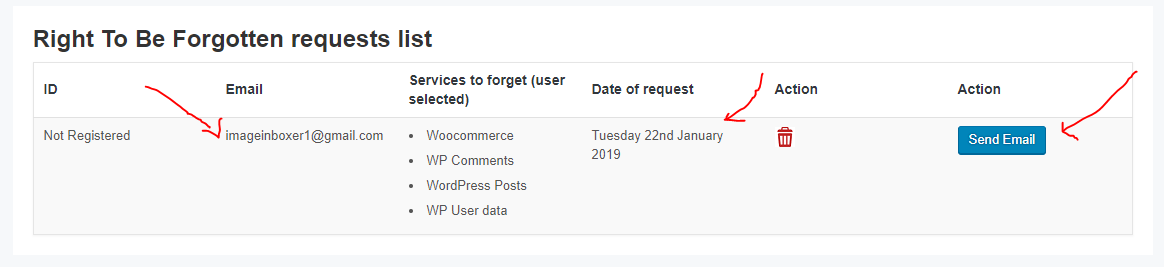
User Email Received
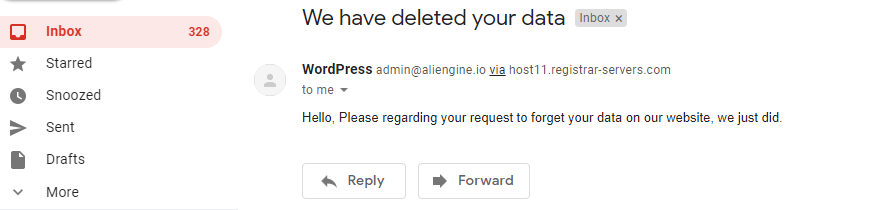
Email Received By Admin